Importing Samples
in General chat
I'm encouraged by ScottVanZandt's use of NS2 as a sample based composing tool.
Is there a tutorial that covers how to import samples into NS2?
How many samples be be used reasonably in an instrument. I believe it supports 3 layers as a maximum. I have seen post regarding using folders and specific naming devices to make
inporting more of a bulk load process.
Any clues appreciated and I'll document my process if one doesn't exist.
Comments
Quite a few, especially if you split the Obsidian keyboard into three regions, each controlling a different sample oscillator. I can’t remember the exact number but you should be able to cover a full keyboard with three layers. Dendy ”the dictionary” will probably tell you the exact number and scoff at my ignorance. Automap is super easy.
You can get samples into NS either by dragging them in from Files app or even quicker by using a WebDAV connection to a desktop. Put the samples into the ”Library” folder.
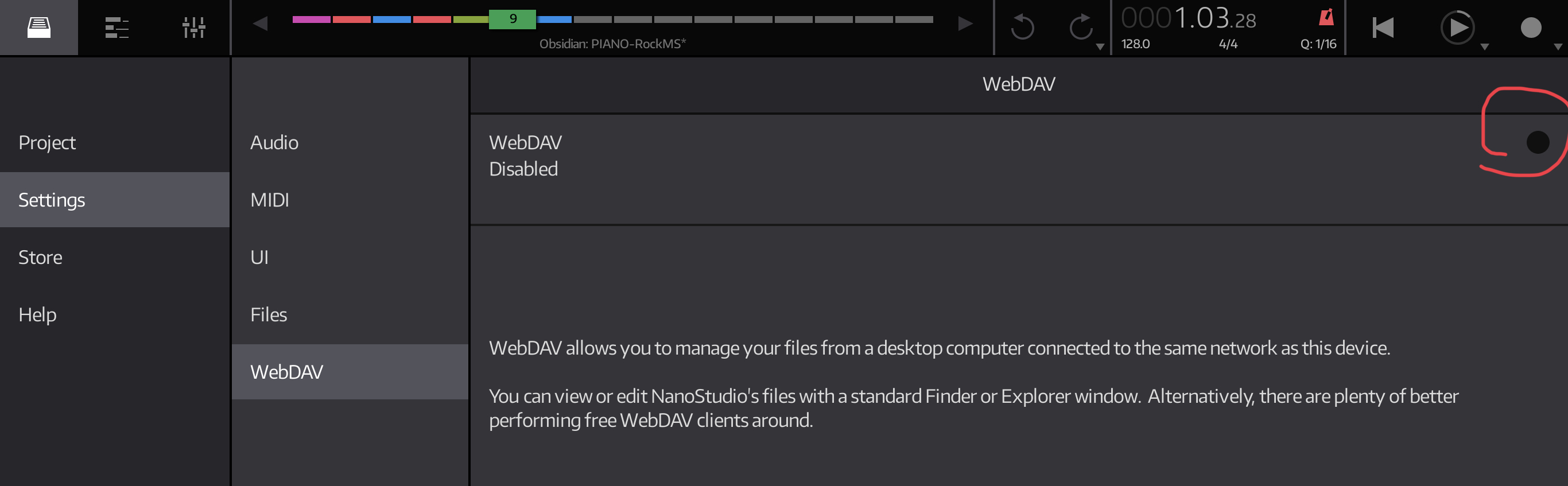
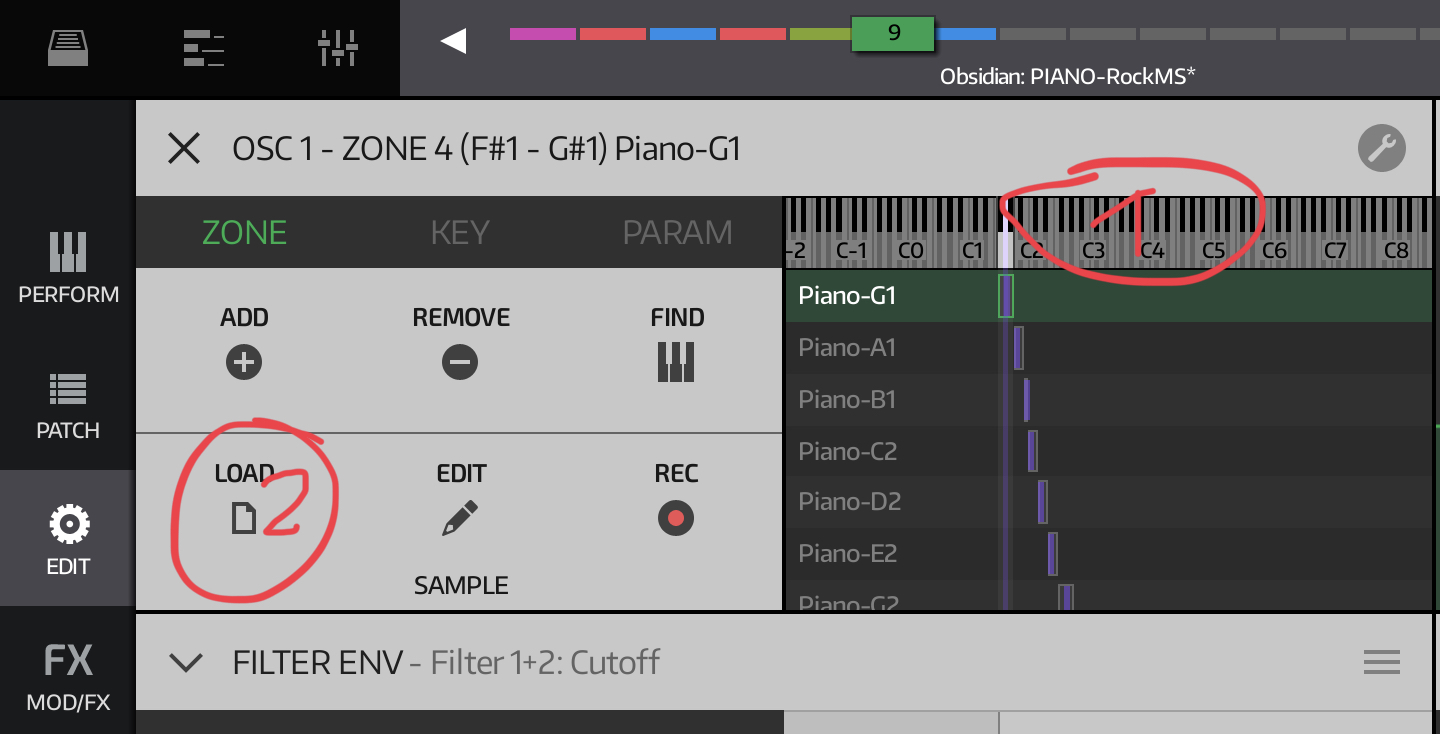
Then just point the Sample oscillator to the sample(s) like this.
I like to cover the keyboard range A0-C6 in 3 half step intervals which is 22 samples.
I use as many layers as the sample can offer and I think that might be 3 but I could be wrong.
So, I'd like the best workflow to import (WebDav or the iPad Files App) my 66 (or more) samples
and load them in bulk or batches (per layer). So, any clues about Folders or file naming would be appreciated as my next step after watching some Obsidian tutorials.
In this case, you can define velocity range for each oscillator (oscillator is then playing just in case velocity is within that range (1) and you can choose crossfade (2) between oscillators - which means more smooth change from one velocity layer to other
To avoid some repetitive operations, I suggest you to do this:
You can save whole oscillators section also with already mapped samples - and then you can load it into any other patch - all other settings of that patch (filters, envelops, modulations which are applicable to Sampler oscillators stays untouched)
Of course you can save whole patch in current stage with name like "_initWithSamplers" and then use this patch as start point (that is what i usually do)
Now - loading samples.
When oscillator is empty, you see "automap" button at right side:
Automap allows you selec sample from directory, and it loads automaically also all other samples from same directory which are startimg with same name, followimg by space and then root note name, eg.
piano c1.wav
piano f#1.wav
piano c2.wav
..etc
No matter which one you choose, it loads to selected oscillator all of them, creates automatically zones. Of course maximum 24 samples to one oscillator.
Which means, logically, best practice if you want load all 3 oscillators, is to split properly named samples into 3 subfolders - that way you just hit "automap" in first oscillator, choose sample from first folder, then you tap "automap" in second oscillator, choose any sample from second folder, etc...
When your samples are loaded, try select any zone - and notice that icon in top right part of samplers section - ther you can perform some mass actions which are apllied to ALL zones in that oscillator at once. Some helpful tools are there, check it
You van use any samole format which is supported by Nanostudio mixdown (eg mono, stereo, 16bit, 24bit, 32bit fixed point, 32 bit floating point, 22,32,44,48,88,96 khz)
Note - if you load stereo samples, you need switch also filter from default parallel to "stereo" mode !
Btw for creating multisamples from AU instruments there is @coniferprod Synthjacker, with settings like in screenshots above it creates for you samples splitted to 3 velocity subfolders, named he way that Obsidian's automap will be able to load them automatically.
Hey, can you add this reply to the tips & tricks section, because wow, best explanation ever! 👏
@Stiksi "Dendy ”the dictionary” will probably tell you the exact number and scoff at my ignorance."
Good idea, added
Ooh i forget.. Here it is : Muehehe (evil laugh)
I'm stuck interpreting the "auto-sample" process. I can navigate to a folder with all samples for Velocity 30 which I want to load into OSC 1. The selection page seems to offer a select widget with a checkbox icon. I use that and there's a blue ball to select all files. So, I try that and once all are selected I have no clue what might cause the import. Tat seems like a dead end. So, I unselect all and touch the play triangle on a line and that samples animates a clock like load process. So, I hit the blue X in the upper right and go back to the Sample Edit page.
Perhaps there's a nice video showing the sample import process and what sequence is to auto-map and import all those files I have in the folder.
you don't need to select all files... if you choose "automap" in sample oscilator, just tap any file from the list - NS will load automatically ALL files with same base name like that one you tapped
Since SynthJacker was mentioned, I just wanted to drop in to say that there is a new version 0.5.4 in the App Store now. There are some bug fixes, but mostly it’s about letting you choose the output file slice format (AIFF, WAVE or CAF) and retain the original recording if you want to do your own slicing. The Obsidian-friendly options should work as advertised above.
@Dendy Thanks I will just tap one file. I know on one attempt there was a single sample loaded. I just didn't see any clues that all 20+ samples had been loaded. There's always a learning curve so I appreciate the clues to get me going.
There's a sampling video made by audiodabber that gets right up to the point I'm lost and stops.
I'm going to watch the Obsidian Sampler Tutorial and learn more about the interface and how to navigate it.
UPDATE: The Obsidian Sampling Tutorial Video loads a piano sample that is close to my intended use so I should be back on track.
If you tap just "Load samole" (1) - it loads single sample. If you tam "Automap samples" (2) - it loads all samples with same name. That's basic difference.
Great posts dendy!
I found the 3 sub-folders method was the most sensible way to go about using AutoMap.